User Guide
Welcome to Focuris User Guide!
Thank you for downloading Focuris! As a busy University student, Focuris helps you manage and keep track of all your
work, deadlines, and projects. We hope this User Guide helps you get started with Focuris so you can start making
your student life a little easier!
Focuris is a desktop application for managing events with a KanBan board. The KanBan board is a board which
displays events according to the level of completion: Backlog, Todo, In-Progress and Done.
Focuris aims to help university students like you to keep track of your tasks or events in order to help improve time management and organisation.
Get started quickly on your journey with Focuris here!
Here’s why you should use Focuris:
As a student, have you ever been overwhelmed by work in the middle of the semester? Or have you ever struggled to keep track of all your deadlines and projects? Or perhaps have you ever wondered what work to prioritise when things get hectic? Well, Focuris is here to help! Focuris can:
- Help with task management and scheduling through a simple and easy to navigate interface.
- Use a Command Line Interface (CLI) which allows fast typists to manage your event boards faster than applications with a Graphical User Interface (GUI).
- Prioritise your tasks by looking at their priority level, from Low to High.
- Get instant overview on the level of completion of each of your tasks.
How to use our User Guide:
- To get started quickly, head to 1. Quick Start!
- To learn about conventions in this User Guide, head to 2. Features!
- To get an overview of all our Commands, head to 2.1.1 Command Summary!
- To learn about the parameters for our Commands, head to 2.1.2 Parameters!
- To get answers to some FAQs, head to 3. FAQ!
- To learn more about some keywords we use, head to 4. Glossary!
Feel free to read on or check out our Table of Contents, to learn more about our features and customise your experience with Focuris!
Table Of Contents
- Welcome to Focuris User Guide!
- Table Of Contents
- 1. Quick start
- 2. Features
- 3. FAQ
- 4. Glossary
1. Quick start
This section will explain how you can get Focuris up and running in the shortest way possible.
Start improving your productivity by following these simple steps:
-
Ensure you have Java
11or above installed on your Computer. -
You can download the latest
CS2103T-W15-4.Focuris.jarfrom here. -
Copy the
CS2103T-W15-4.Focuris.jarfile to the folder you want to use as the home folder for your installation of Focuris. -
Double-click the
CS2103T-W15-4.Focuris.jarfile to start Focuris. You should be able to see the graphical user interface within a few seconds. Note that the application contains some sample data since you are new to the application.
The image below is the interface you will see when you first start up Focuris.
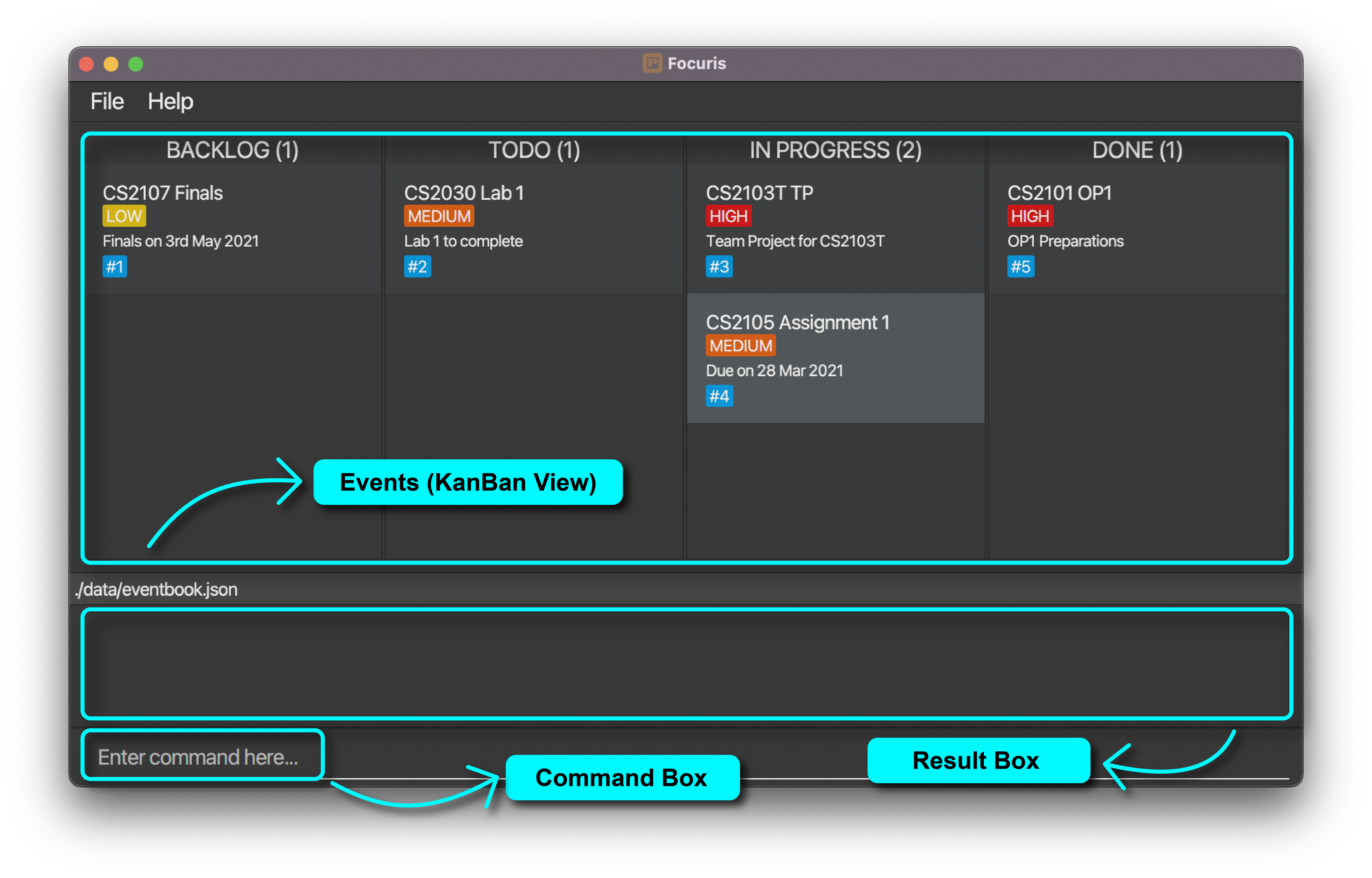 Check out 2.2 General for more information about the User Interface!
Check out 2.2 General for more information about the User Interface! -
Type the command in the command box and press Enter to execute it. e.g. typing
helpand pressing Enter will open the help window.
Here are some commands you can get started with:-
todon/CS2030 Lab 2 d/Lab 2 to complete: Adds an event namedCS2030 Lab 2to the application with statusTODO. -
logn/CS2107 Mid Terms d/Mid terms on 2nd Mar 2021: Adds an event namedCS2107 Mid Termsto the application with statusBACKLOG. -
progn/CS2100 Lab 3 d/Lab homework: Adds an event namedCS2100 Lab 3to the application with statusIN PROGRESS. -
delete3: Deletes the event with the identifier of 3 shown on the KanBan board. -
exit: Exits the application.
-
-
Refer to the Features below for how you can utilise each command.
2. Features
You will find out more about the various commands we have in Focuris after reading this chapter.
Continue reading for more ways to improve your productivity with Focuris!
![]() Please take note about the following when you enter commands into Focuris
Please take note about the following when you enter commands into Focuris
-
Words in
UPPER_CASEare the parameters you can provide to Focuris.
e.g. intodo n/NAME d/DESCRIPTION,NAMEis a parameter which can be used astodo n/CS2030. -
Items in square brackets are optional.
e.gn/NAME d/DESCRIPTION [p/PRIORITY]can be used asn/CS2030 d/Assignement p/HIGHor asn/CS2030 d/Assignment. -
You can type in the parameters in any order.
e.g. if the command specifiesn/NAME d/DESCRIPTION, you can type it asd/DESCRIPTION n/NAMEas well. -
If a parameter is expected only once in the command but you specified it multiple times, only the last occurrence of the parameter will be taken.
e.g. if you specifyd/walk d/run, onlyd/runwill be taken. - Extraneous parameters for commands that do not take in parameters (such as
helpandexit) will result in an error message.
e.g. if you typehelp 123, Focuris will show an error that saysPlease remove extra irrelevant arguments!. - Note that commands are case sensitive, so you must follow the format given closely unless it is explicitly stated otherwise!
e.g.listwill work, butLISTorLiStor any other variant will not work.
2.1 Summary
The summary chapter gives you an overview of what the available commands are, and the parameters you should type into the Command Box of Focuris.
2.1.1 Command Summary
If you are an experienced user who has used Focuris before, here is a summary of the commands you can navigate between easily!
For our new users, don’t be too intimidated! You can use this summary to better familiarize yourself with the different commands available. We will delve deeper into the specifics at chapters 2.2 and 2.3.
| Command | Description | Format, Examples |
|---|---|---|
| Clear | Clears all of your events in Focuris | clear |
| Delete | Deletes an existing event in Focuris |
delete IDENTIFIERe.g., delete 2
|
| Done | Marks an existing event in Focuris as DONE
|
done IDENTIFIERe.g., done 3
|
| Edit | Edits your existing event’s parameters in Focuris |
edit IDENTIFIER [n/NAME] [s/STATUS] [d/DESCRIPTION] [p/PRIORITY]e.g., edit 2 n/CS2030 d/Assignment
|
| Find | Finds your existing event by specific keywords |
find KEYWORD [KEYWORD]...e.g., find James Jake
|
| Exit | Exits the application | exit |
| Help | Displays help menu pop-up | help |
| List | Clears your previous filters and lists all events | list |
| Log | Creates your new event with status Backlog |
log n/NAME d/DESCRIPTION [p/PRIORITY] e.g., log n/CS2030 d/Lab
|
| Prog | Creates your new event with status In-Progress |
prog n/NAME d/DESCRIPTION [p/PRIORITY] e.g., prog n/CS2100 d/Tutorial
|
| Switch | Switch between list and kanban view in Focuris | switch |
| Todo | Creates your new event with status Todo |
todo n/NAME d/DESCRIPTION [p/PRIORITY] e.g., todo n/CS2040 d/Assignment
|
![]() Please take note of the following with regards to Events in Focuris:
Please take note of the following with regards to Events in Focuris:
- You will not be allowed to add Events with the same name into Focuris, regardless of their description, priority or status.
- Events of the same name are treated as case-insensitive.
e.g.CS2030is the same name ascs2030.
2.1.2 Parameter Summary
While typing in commands in Focuris, you may encounter several parameters that might be unknown to you.
The table below provides a detailed summary of the different parameters you will encounter while using Focuris.
| Parameter | Prefix | Description | Constraints |
|---|---|---|---|
| NAME | n/ |
Name of your Event | Your Event names should not contain any special characters or be blank |
| DESCRIPTION | d/ |
Description of your Event | Your Event descriptions should not contain any special characters or be blank |
| PRIORITY | p/ |
Priority of your Event | Your Event priorities should be either high, medium or low. Priorities can be shorthanded to be h , m or l respectively. Priorities are case insensitive, meaning high or HiGH would be understood the same way. |
| STATUS | s/ |
Status of your Event | Your Event statuses should be either backlog, todo, in_progress or done. Statuses can be shorthanded to be bl , td, ip or d respectively. Statuses are case insensitive, meaning backlog or BackLog would be understood the same way. |
| IDENTIFIER | No Prefix | Identifier of your Event in Focuris | Your Event identifier should exist in the KanBan board. |
| KEYWORD | No Prefix | Keywords for searching Events in Focuris | No Constraints |
![]() Please take note of the following with regards to parameters in Focuris:
Please take note of the following with regards to parameters in Focuris:
- Identifiers are not meant to be a counter of your events. It is meant to be a unique identifier for your Events in Focuris and may not count in order.
- Identifiers are automatically generated for you, you do not need to specify an identifier for your Events.
- Identifiers will be recalculated every time you run Focuris.
- Identifiers do not get reset to 1 after a
clearcommand. - Priority is set to
lowby default if you do not specify a priority for your event.
2.2 General
As a new user, the image below should give you a better understanding of what each part of our graphical user interface means!
There are two views in Focuris, which can be toggled with the switch command:
-
KanBanview
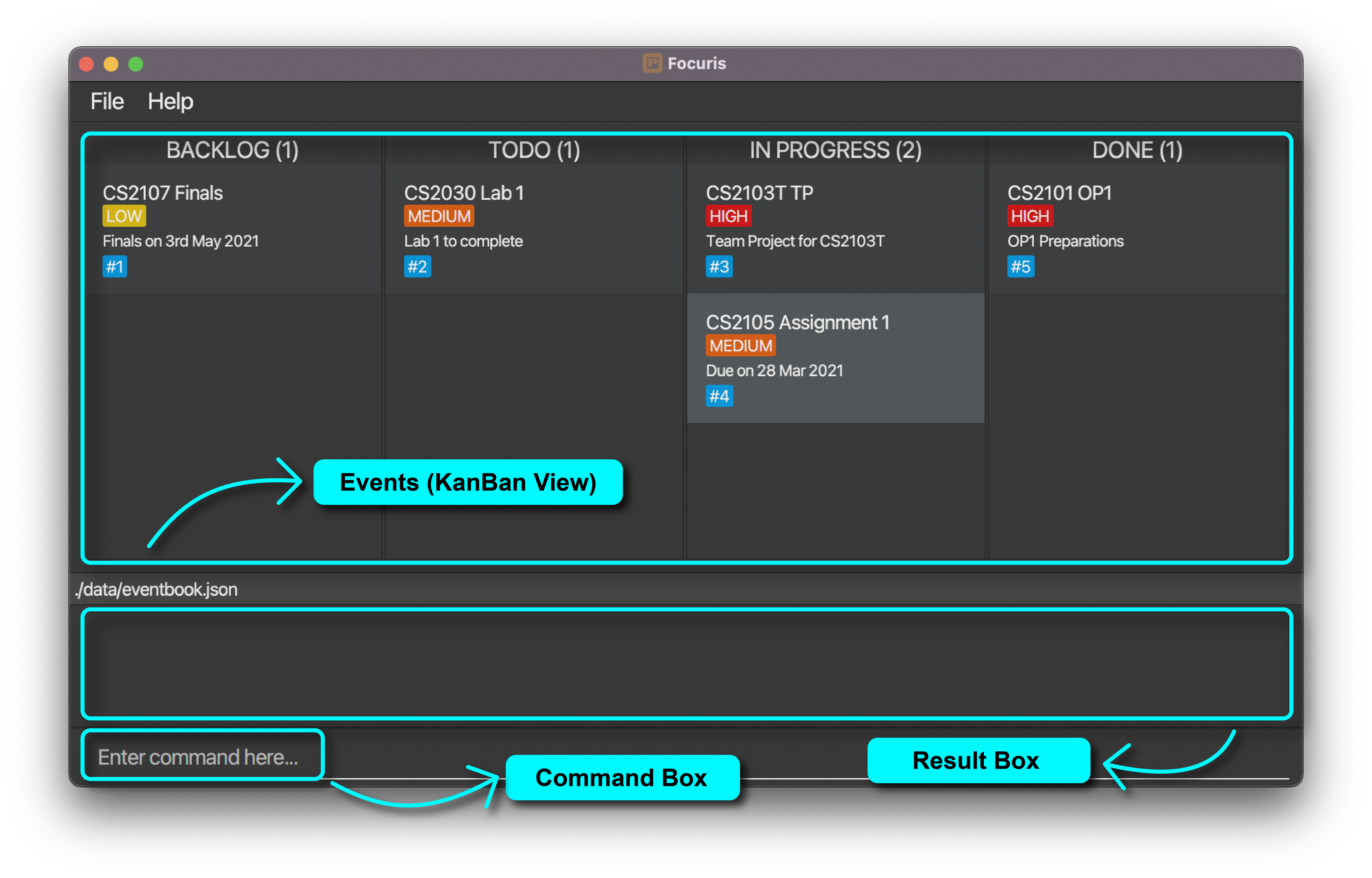
-
Listview
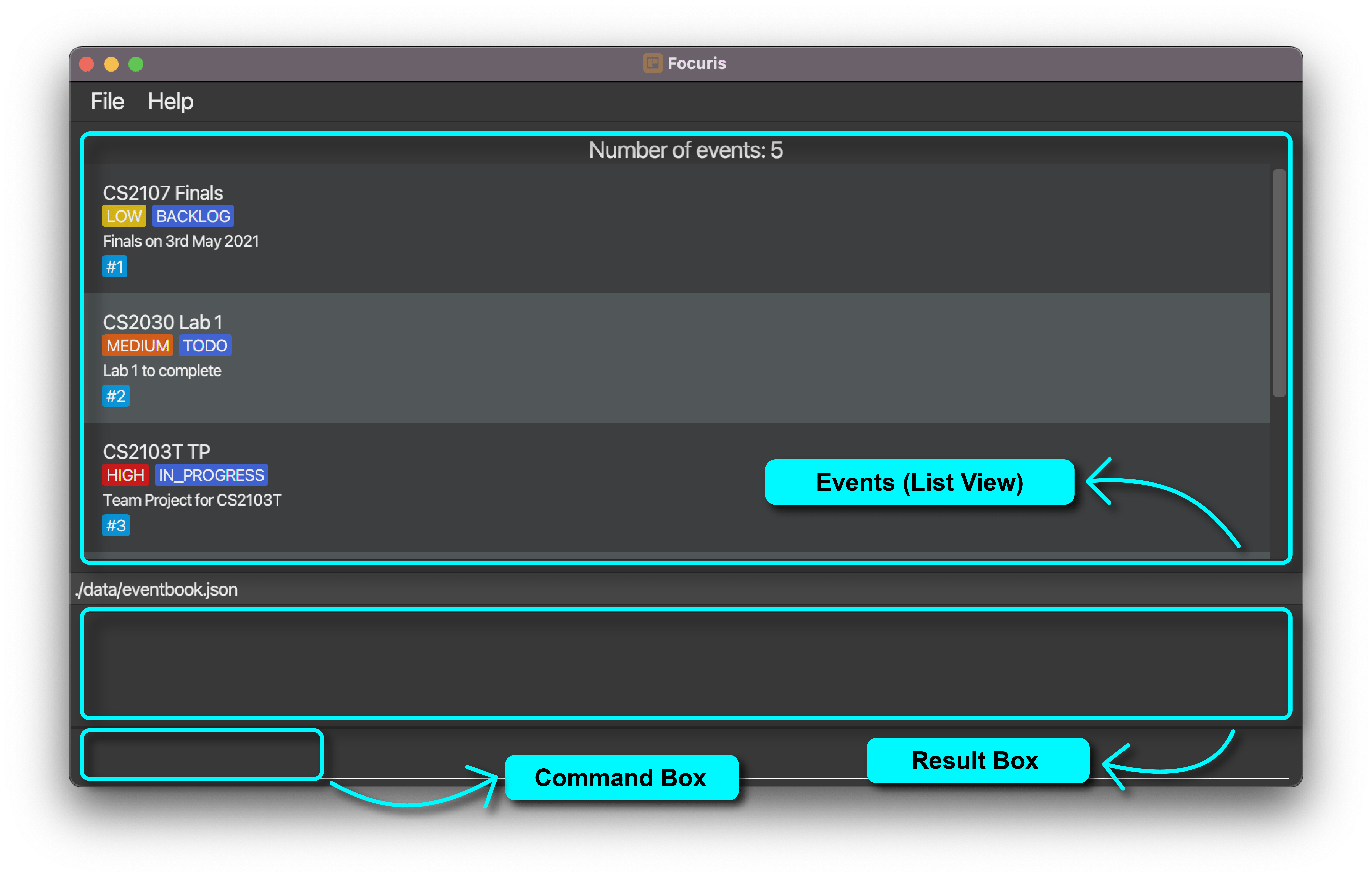 This is how your events are displayed:
This is how your events are displayed:
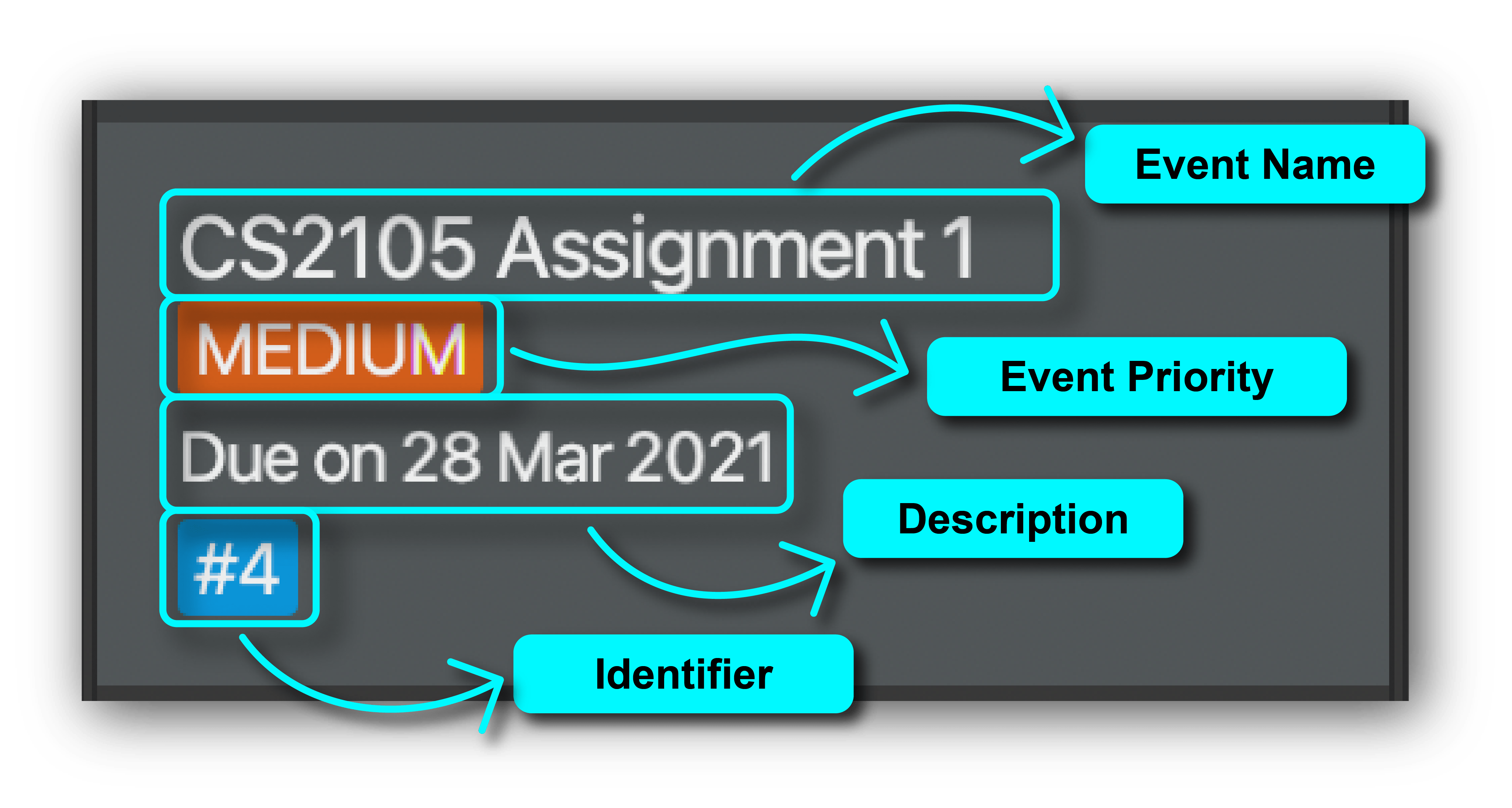
![]() Note:
Note:
Please take note that Events are not sorted by their Priority in Focuris (Coming soon!)
2.2.1 help Command
Shows you a pop-up with a link to the Focuris user guide.
What you should type into the Command Box:
help
What you should expect to happen:
- Pop-up shows you the link to Focuris’ user guide.
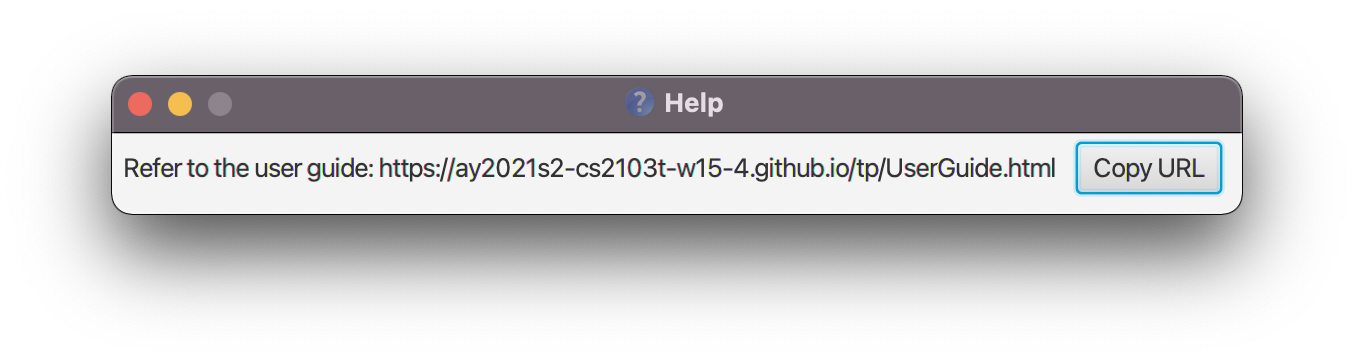
2.2.2 exit Command
Exits out of Focuris.
What you should type into the Command Box:
exit
What you should expect to happen:
- Your Focuris application window closes.
2.2.3 Saving of your data
Your Event data in Focuris is saved automatically whenever you execute any command that makes changes to events.
You can be assured that your data is safe and there is no need for you to save your data manually through executing a command.
2.2.4 Editing your data file
Your data in Focuris is saved as a JSON file in this location: [JAR_FILE_LOCATION]/data/eventbook.json
- Where
JAR_FILE_LOCATIONrefers to the folder in which you store yourCS2103T-W15-4.Focuris.jarapplication.
![]() Advanced Users:
If you are an advanced user, you are welcome to update the data file by editing the data file directly.
Advanced Users:
If you are an advanced user, you are welcome to update the data file by editing the data file directly.
2.3 Event Commands
For the majority of event commands, you can simply execute them via these simple steps:
- Type the command you desire in the command box with the specified format detailed below.
- Hit
enteron your keyboard! - The result of your command should be visible on the Result Box, while the outcome of your command should be
visible on the
KanBanorListview (depending on your view) above the Result Box.
Start discovering and using the Commands now by going to the Command Summary!
Bring me to the Command Summary
2.3.1 todo Command
Adds an event with status TODO to Focuris. You can find out more about the TODO event status here.
What you should type into the Command Box:
todo n/NAME d/DESCRIPTION [p/PRIORITY]
What you should expect to happen:
-
Before executing
todo n/Household Chores d/Cleaning the kitchen p/high: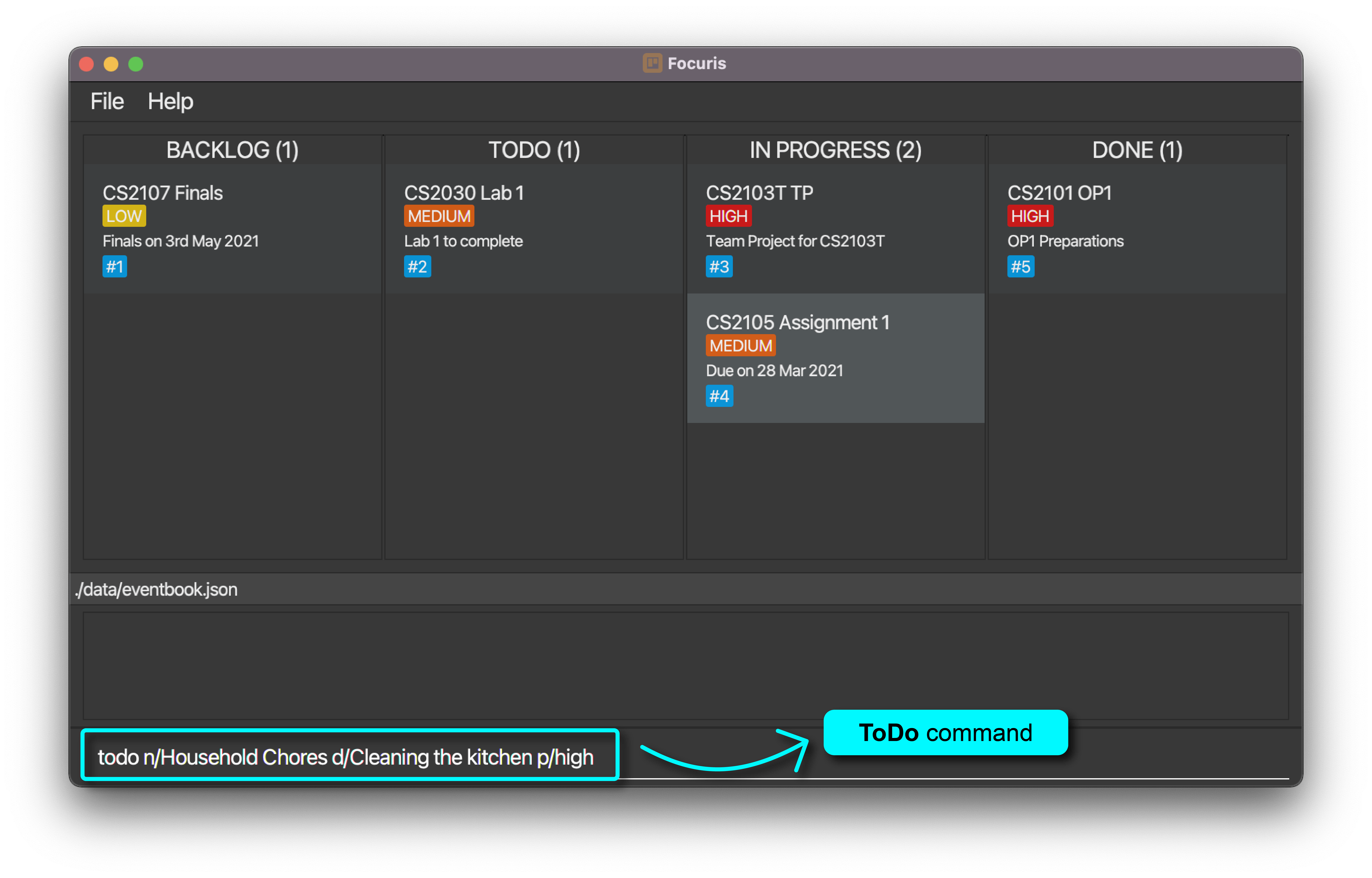
-
After executing
todo n/Household Chores d/Cleaning the kitchen p/high:
More Sample Commands:
| No | Example Command | Expected Command Result |
|---|---|---|
| 1 | todo n/CS2030 Assignment 1 d/Due on 23 Mar 2021 p/h |
New Event added with the Status of TODO: CS2030 Assignment 1; Priority: HIGH; Description: Due on 23 May 2021; Status: TODO |
| 2 | todo n/Lunch with John d/At VivoCity on Friday p/m |
New Event added with the Status of TODO: Lunch with John; Priority: MEDIUM; Description: At VivoCity on Friday; Status: TODO |
| 3 | todo n/Complete Homework d/Complete weekly quiz and group tasks for CS2103T p/medium |
New Event added with the Status of TODO: Complete Homework; Priority: MEDIUM; Description: Complete weekly quiz and group tasks for CS2103T; Status: TODO |
| 4 | todo n/Run d/Exercise p/h |
New Event added with the Status of TODO: Run; Priority: HIGH; Description: Exercise; Status: TODO |
2.3.2 log Command
Adds an event with status BACKLOG to Focuris. You can find out more about the BACKLOG event status here.
What you should type into the Command Box:
log n/NAME d/DESCRIPTION [p/PRIORITY]
What you should expect to happen:
- Before executing
log n/Complete Homework d/Complete weekly quiz and group tasks for CS2103T: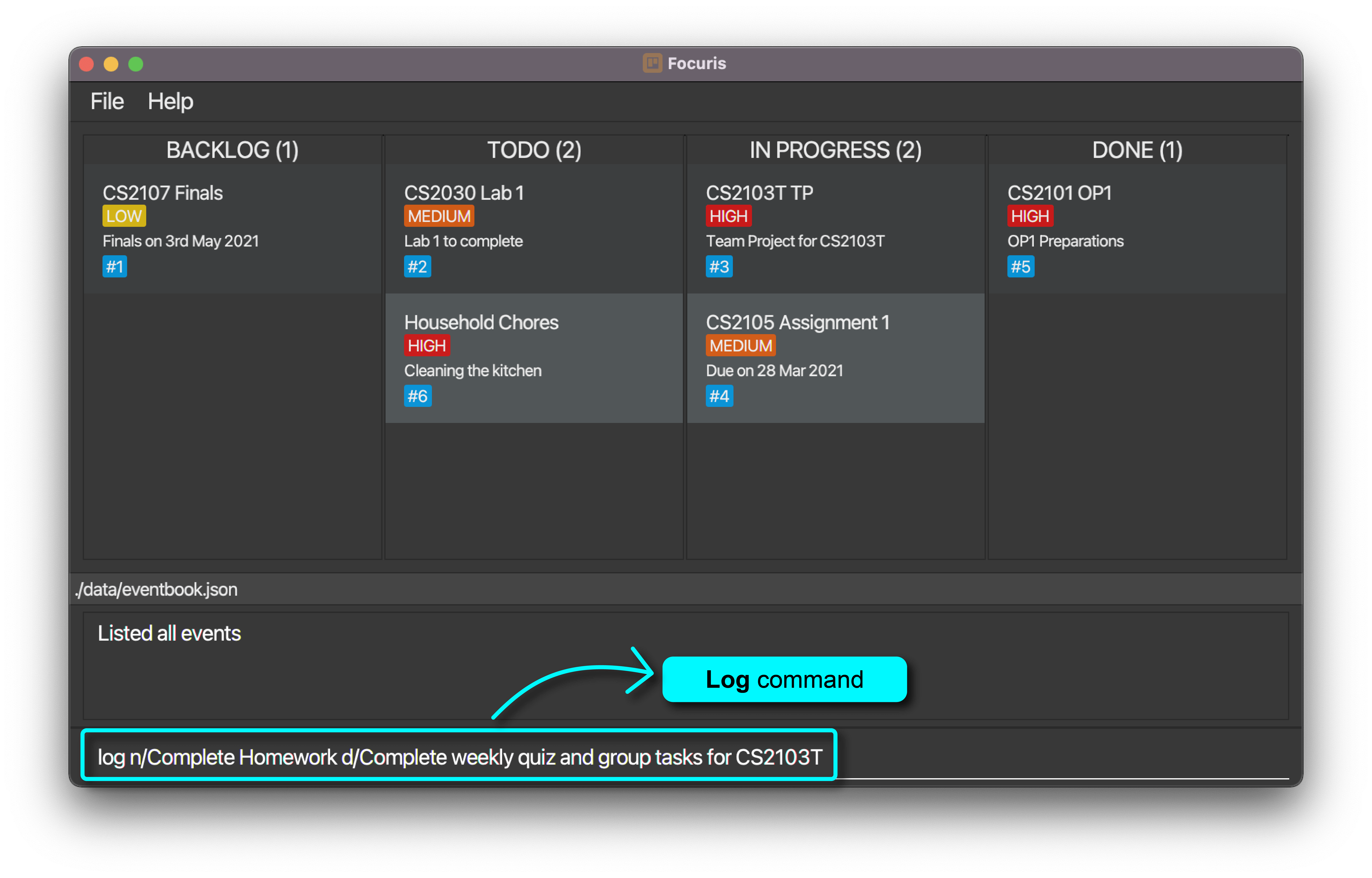
- After executing
log n/Complete Homework d/Complete weekly quiz and group tasks for CS2103T:
More Sample Commands:
| No | Example Command | Expected Command Result |
|---|---|---|
| 1 | log n/Household Chores d/Cleaning the kitchen p/h |
New Event added with the Status of BACKLOG: Household Chores; Priority: HIGH; Description: Cleaning the kitchen; Status: BACKLOG |
| 2 | log n/CS2030 Assignment 1 d/Due on 23 Mar 2021 p/m |
New Event added with the Status of BACKLOG: CS2030 Assignment 1; Priority: MEDIUM; Description: Due on 23 Mar 2021; Status: BACKLOG |
| 3 | log n/Lunch with John d/At VivoCity on Friday p/medium |
New Event added with the Status of BACKLOG: Lunch with John; Priority: MEDIUM; Description: At VivoCity on Friday; Status: BACKLOG |
| 4 | log n/Run d/Exercise p/high |
New Event added with the Status of BACKLOG: Run; Priority: HIGH; Description: Exercise; Status: BACKLOG |
2.3.3 prog Command
Adds an event with status IN PROGRESS to Focuris. You can find out more about the IN PROGRESS event status here.
What you should type into the Command Box:
prog n/NAME d/DESCRIPTION [p/PRIORITY]
What you should expect to happen:
- Before executing
prog n/CS2030 Assignment d/Due on 23 May 2021 p/medium: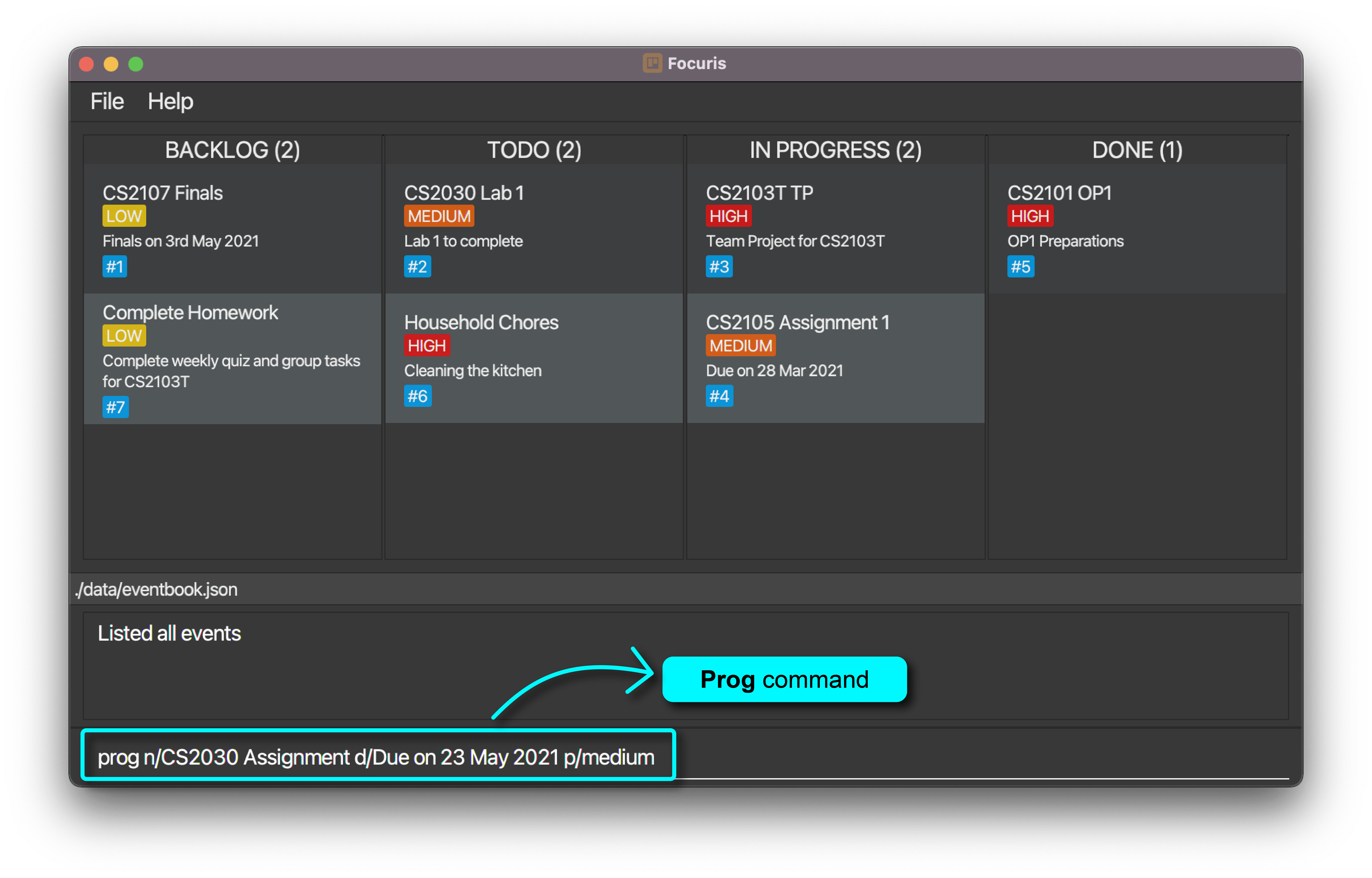
- After executing
prog n/CS2030 Assignment d/Due on 23 May 2021 p/medium: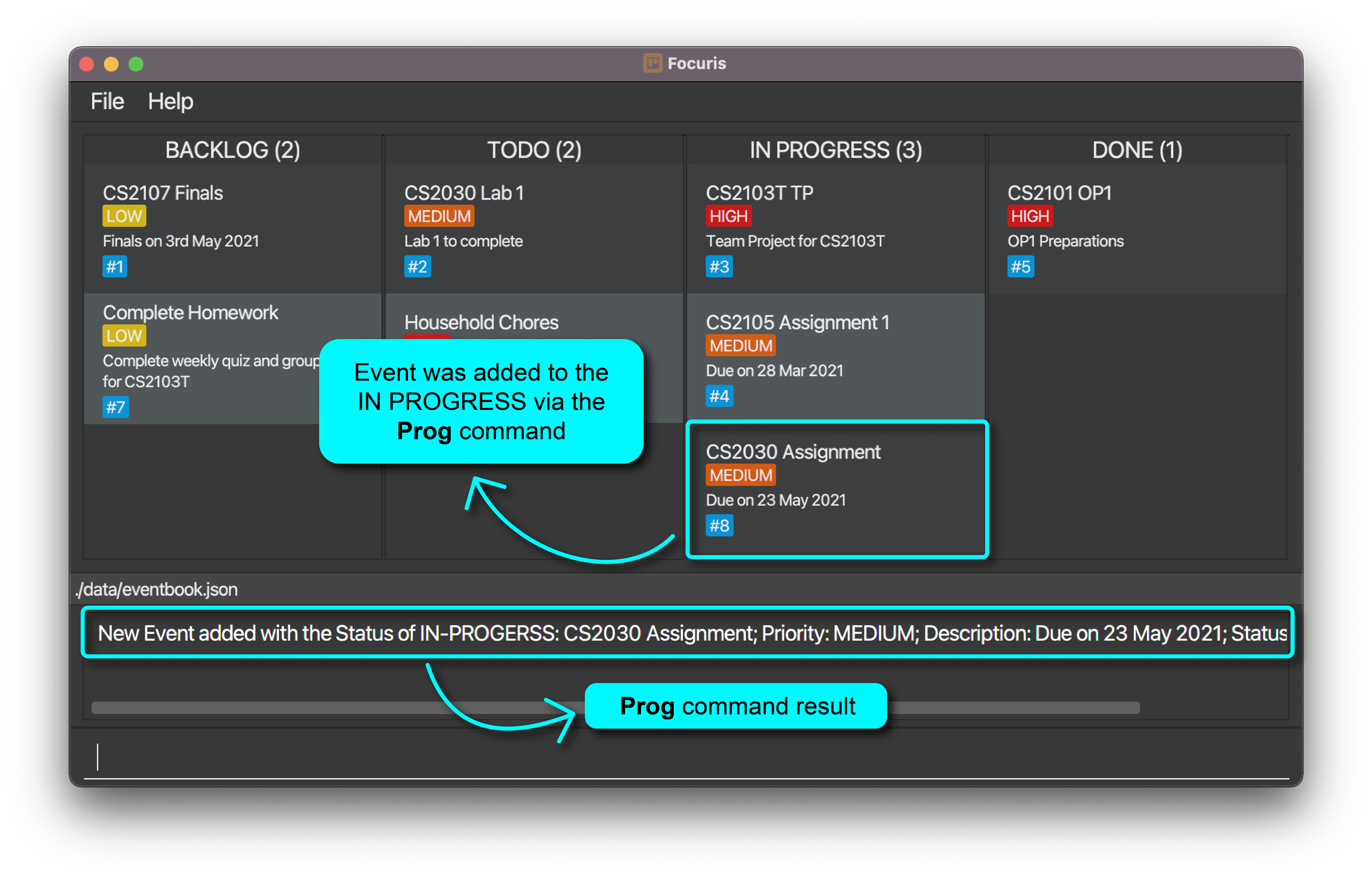
More Sample Commands:
| No | Example Command | Expected Command Result |
|---|---|---|
| 1 | prog n/Complete Homework d/Complete weekly quiz and group tasks for CS2103T |
New Event added with the Status of IN-PROGRESS: Complete Homework; Priority: LOW; Description: Complete weekly quiz and group tasks for CS2103T; Status: IN_PROGRESS |
| 2 | prog n/Household Chores d/Cleaning the kitchen p/high |
New Event added with the Status of IN-PROGRESS: Household Chores; Priority: HIGH; Description: Cleaning the kitchen; Status: IN_PROGRESS |
| 3 | prog n/Lunch with John d/At VivoCity on Friday p/medium |
New Event added with the Status of IN-PROGRESS: Lunch with John; Priority: MEDIUM; Description: At VivoCity on Friday; Status: IN_PROGRESS |
| 4 | prog n/Run d/Exercise p/h |
New Event added with the Status of IN-PROGRESS: Run; Priority: HIGH; Description: Exercise; Status: IN_PROGRESS |
2.3.4 edit Command
Edits an existing event in Focuris.
What you should type into the Command Box:
edit IDENTIFIER [n/NAME] [d/DESCRIPTION] [s/STATUS] [p/PRIORITY]
Things you should take note about the edit command:
- The identifier refers to the index number shown in the respective displayed event list.
- The identifier must be a positive integer 1, 2, 3, ….
- At least one of the optional fields must be provided.
![]() Caution
Caution
Existing event will have its data overwritten by the new values taken in by the edit command.
What you should expect to happen:
-
Before executing
edit 6 n/CS2040S Lab 2 d/Merge sort algorithm p/m: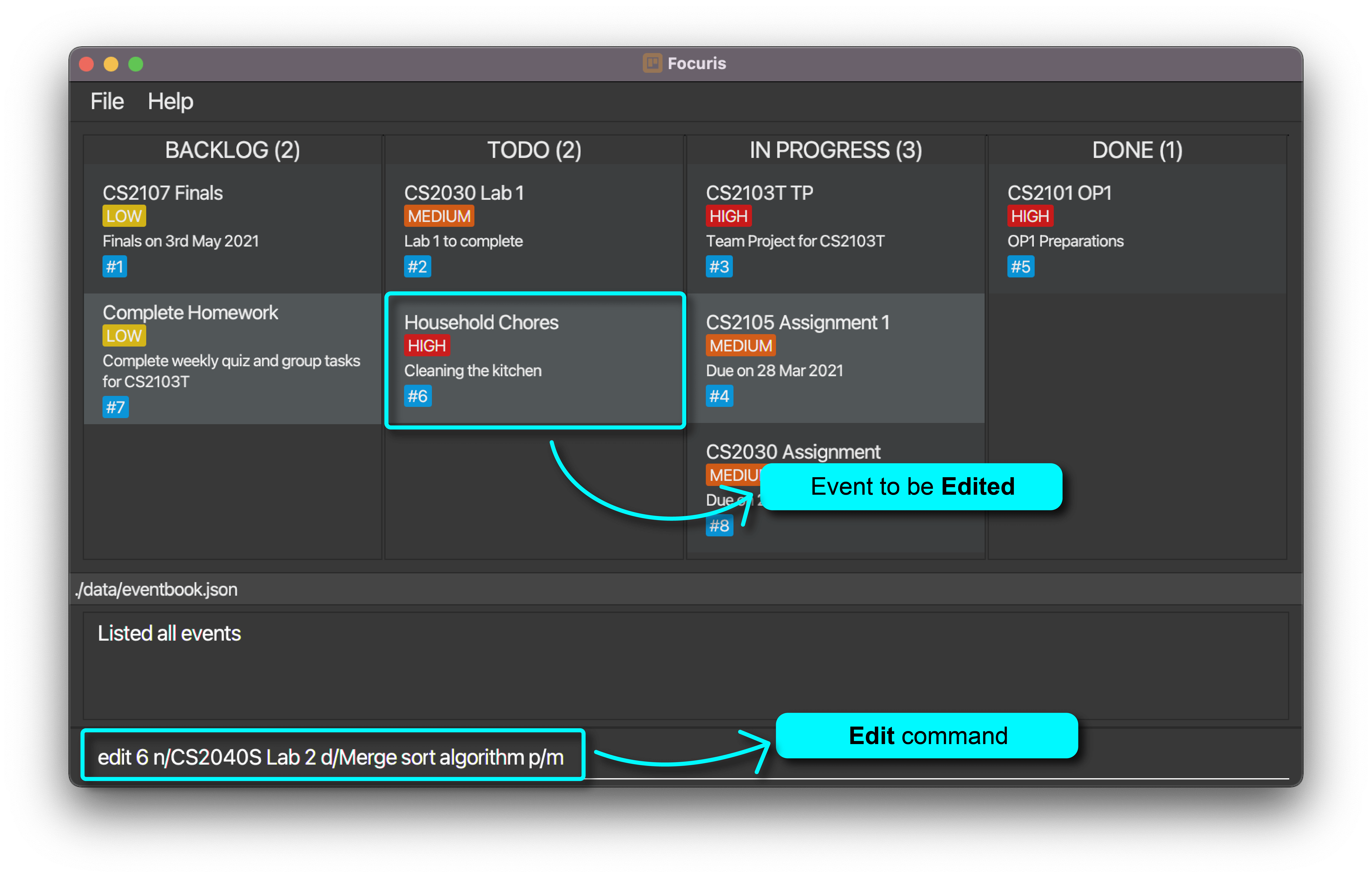
-
After executing
edit 6 n/CS2040S Lab 2 d/Merge sort algorithm p/m: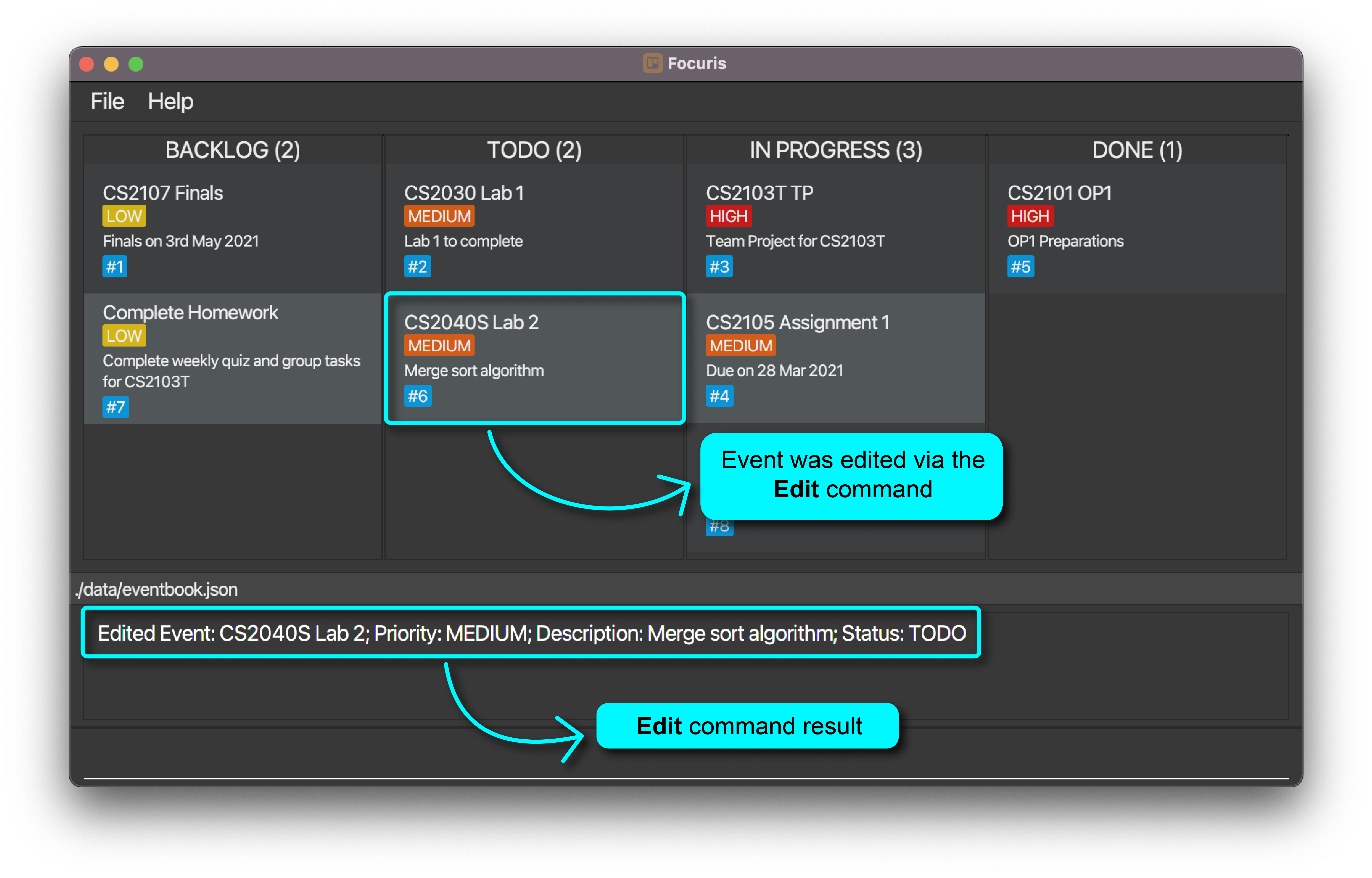
More Sample Commands:
-
edit 1 n/CS2030 d/AssignmentEdits the event name and event description of the event with identifier#1to beCS2030andAssignmentrespectively. -
edit 2 s/backlogEdits the status of the event with identifier#2to beBACKLOG. -
edit 3 n/CS1101S d/Streams assignment s/todo p/lowEdits event the event name, description, status and priority of the event with identifier#3to beCS1101S,Streams assignment,TODO,LOWrespectively. -
edit 4 s/d p/lEdits the status and the priority of the event with identifier#4to beDONEandLOWrespectively.
2.3.5 delete Command
Deletes the specified event from Focuris.
What you should type into the Command Box:
delete IDENTIFIER
- The identifier refers to the number beside the hex symbol, e.g.
#10has an identifier of 10. - The identifier must be a positive integer 1, 2, 3, ….
What you should expect to happen:
- Before execution of
delete 7command: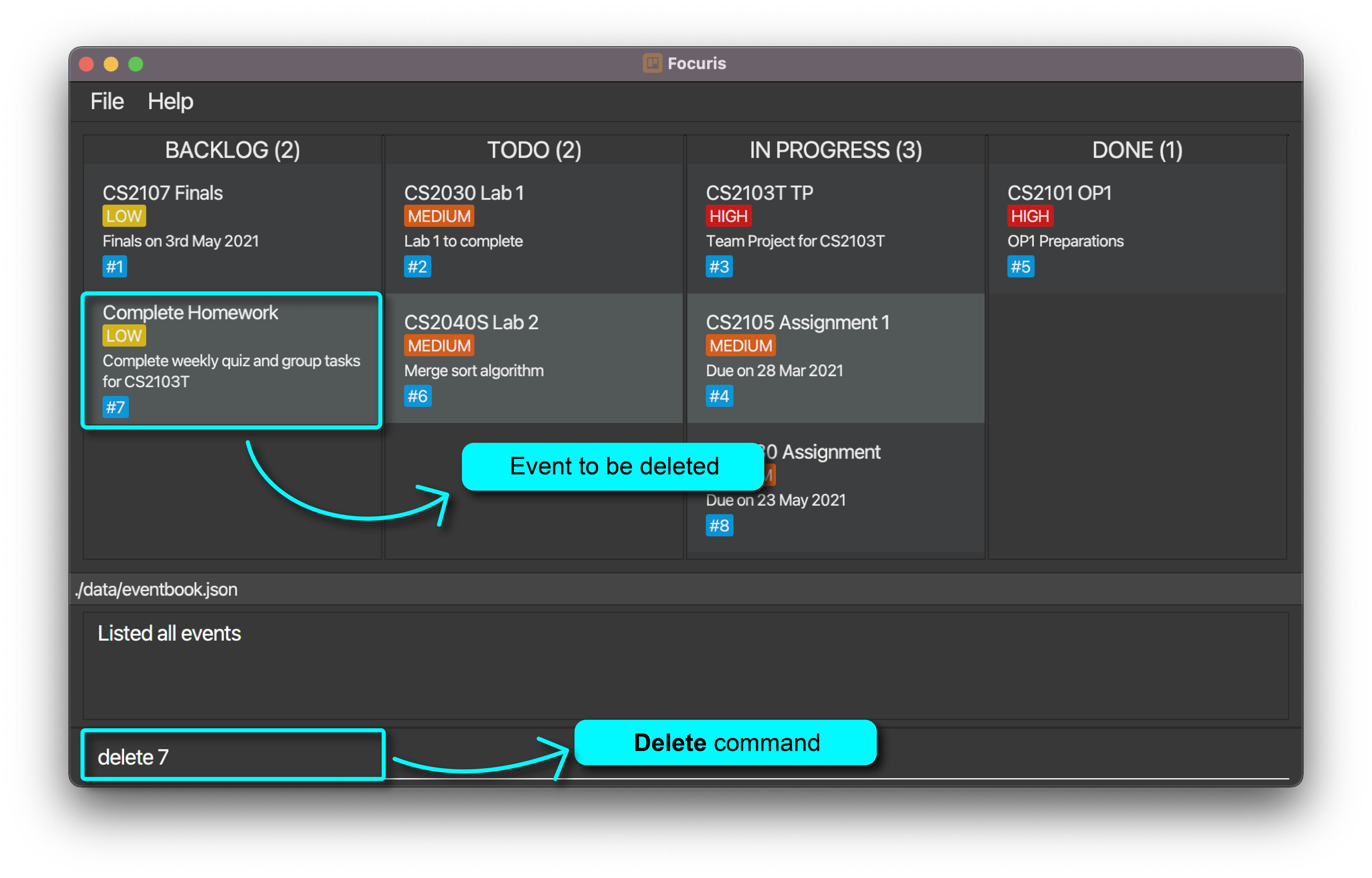
- After execution of
delete 7command: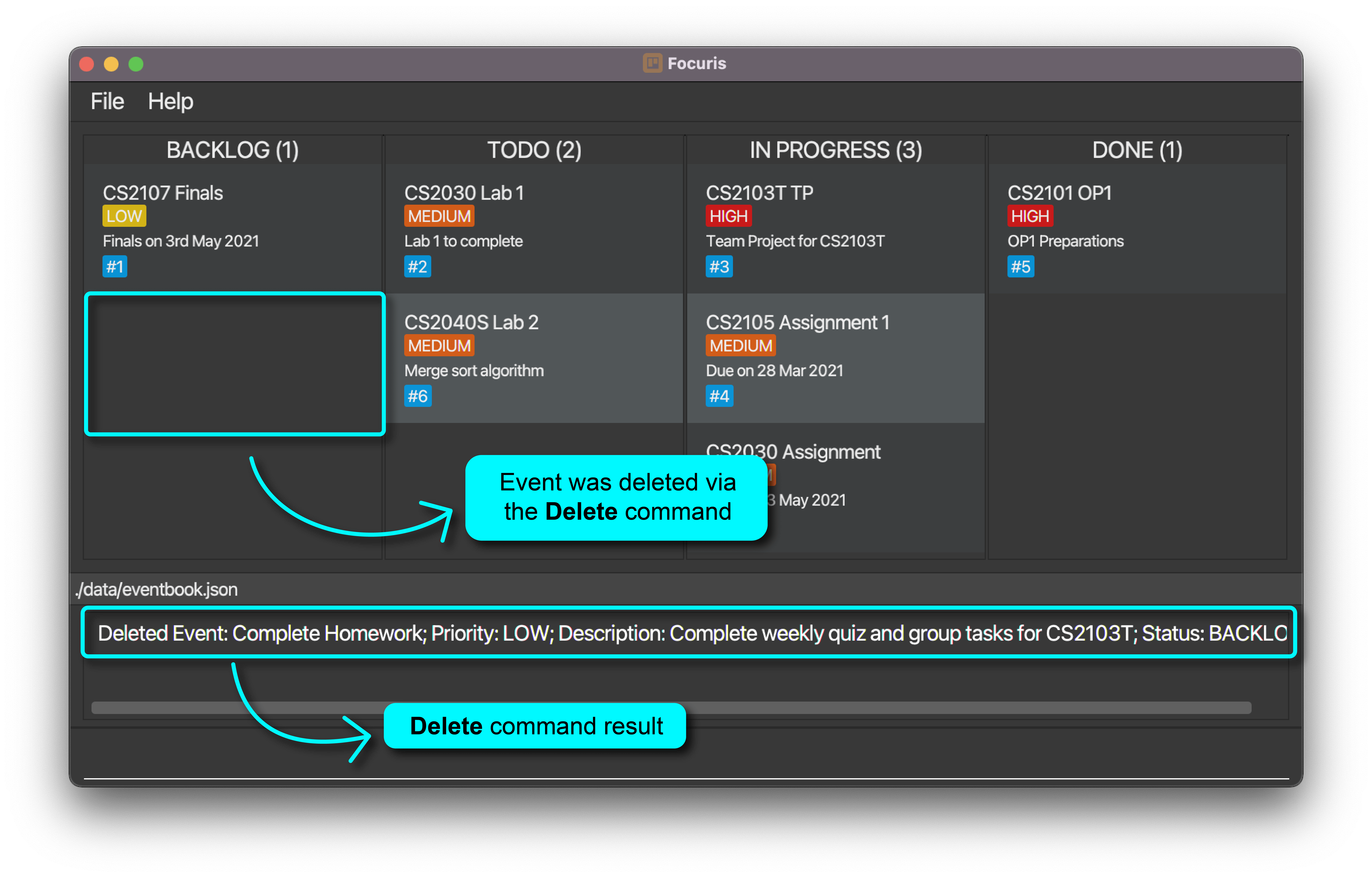
More Sample Commands:
| No | Example Command | Expected Command Result |
|---|---|---|
| 1 | delete 1 |
Deleted Event: CS2107 Finals; Priority: LOW; Description: Finals on 3rd May 2021; Status: BACKLOG; |
| 2 | delete 5 |
Deleted Event: CS2101 OP1; Priority: HIGH; Description: Due on 28 Mar 2021; Status: DONE; |
![]() Note:
Note:
The commands in the table above make reference to the events in Focuris as seen in the screenshot below After execution of delete 7 command:.
2.3.6 clear Command
Clears all events in Focuris.
What you should type into the Command Box:
clear
![]() Caution:
All events will be cleared from Focuris and this is irreversible. Please use this command with care.
Caution:
All events will be cleared from Focuris and this is irreversible. Please use this command with care.
What you should expect to happen:
- Before execution of the
clearcommand: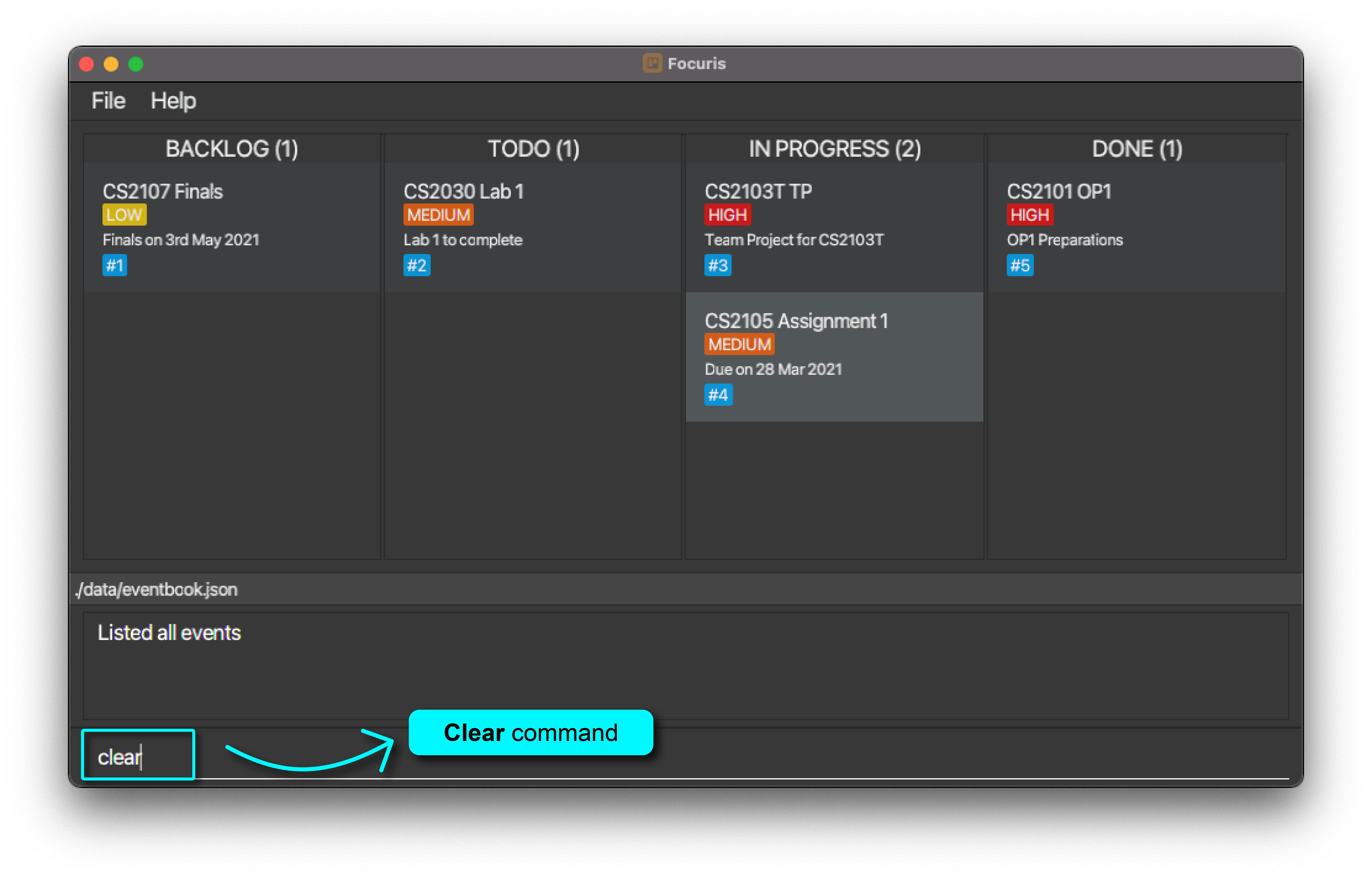
- After execution of the
clearcommand: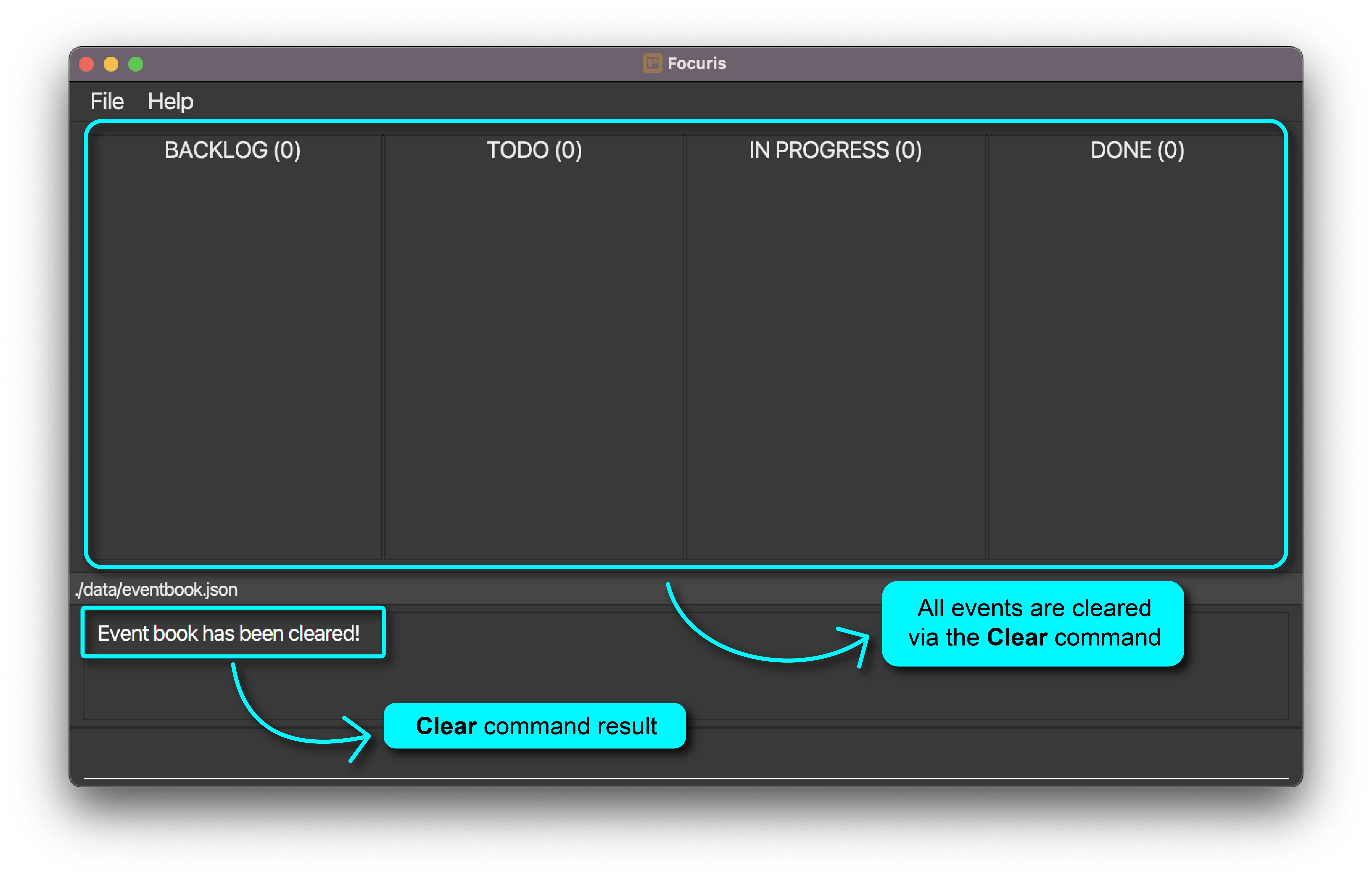
2.3.7 find Command
Finds events whose names and description contain any of the given keywords.
What you should type into the Command Box:
find KEYWORD [MORE_KEYWORDS]...
Things you should take note about the find command:
- Your keyword inputs are case-insensitive.
- e.g.
cs2103will matchcs2103,cS2103,Cs2103andCS2103
- e.g.
- The order of your inputs will not matter.
- e.g.
CS2103T Projectwill matchProject CS2103T
- e.g.
- Your keywords will only be matched with full words.
- e.g.
CS2103will not matchCS2103T
- e.g.
- If your keywords match at least one word in an Event’s
NAMEorDESCRIPTION, you should see it in the output.- e.g.
CS2103Twill matchCS2103T Project,CS2103T v1.3 Deadline, etc.
- e.g.
- Focuris will try to match your keywords with any Events by their
NAMEandDESCRIPTIONparameters only. You can get more information about parameters here.
What you should expect to happen:
- Before execution of
find cs2040scommand: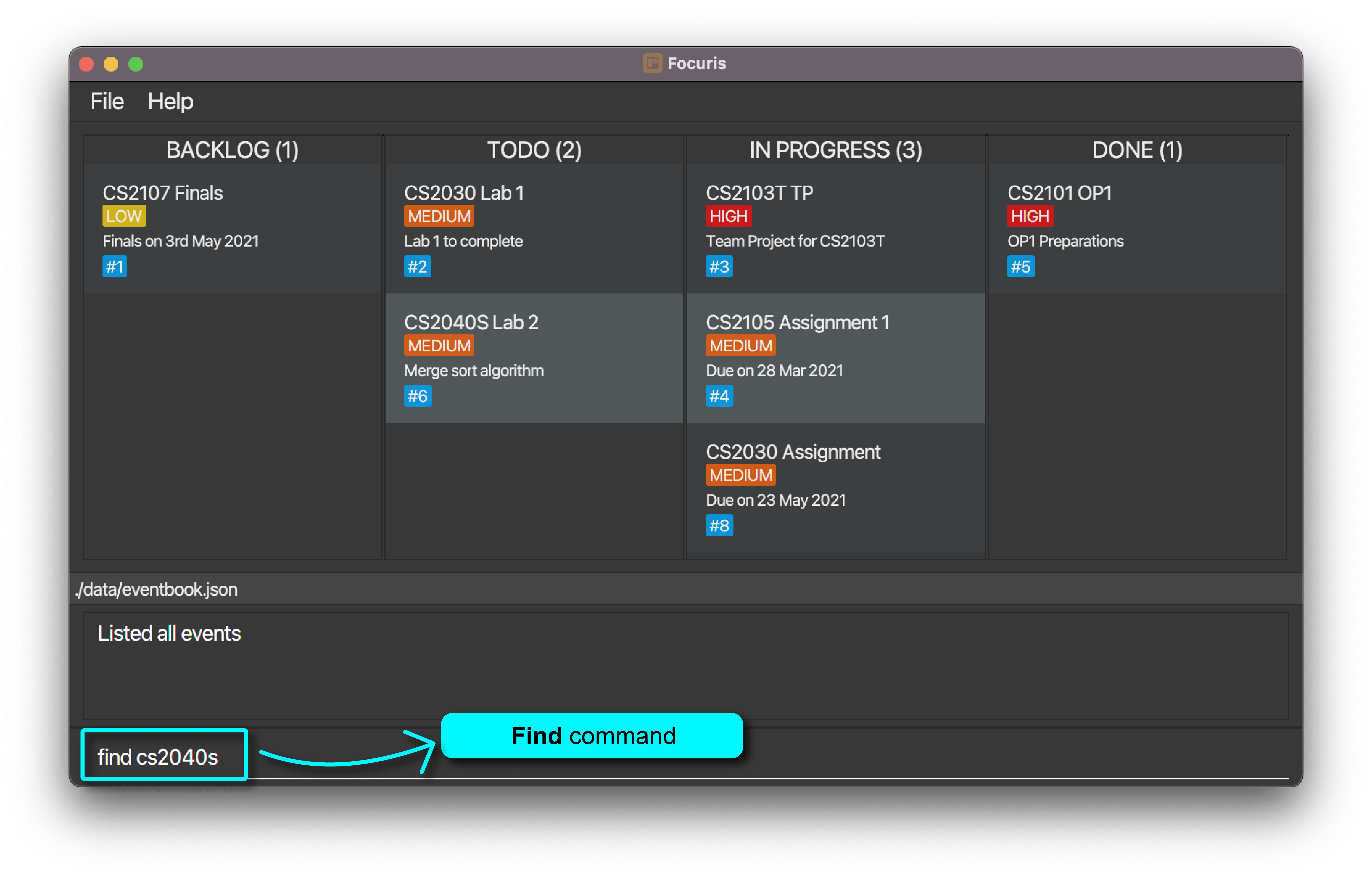
- After execution of
find cs2040scommand: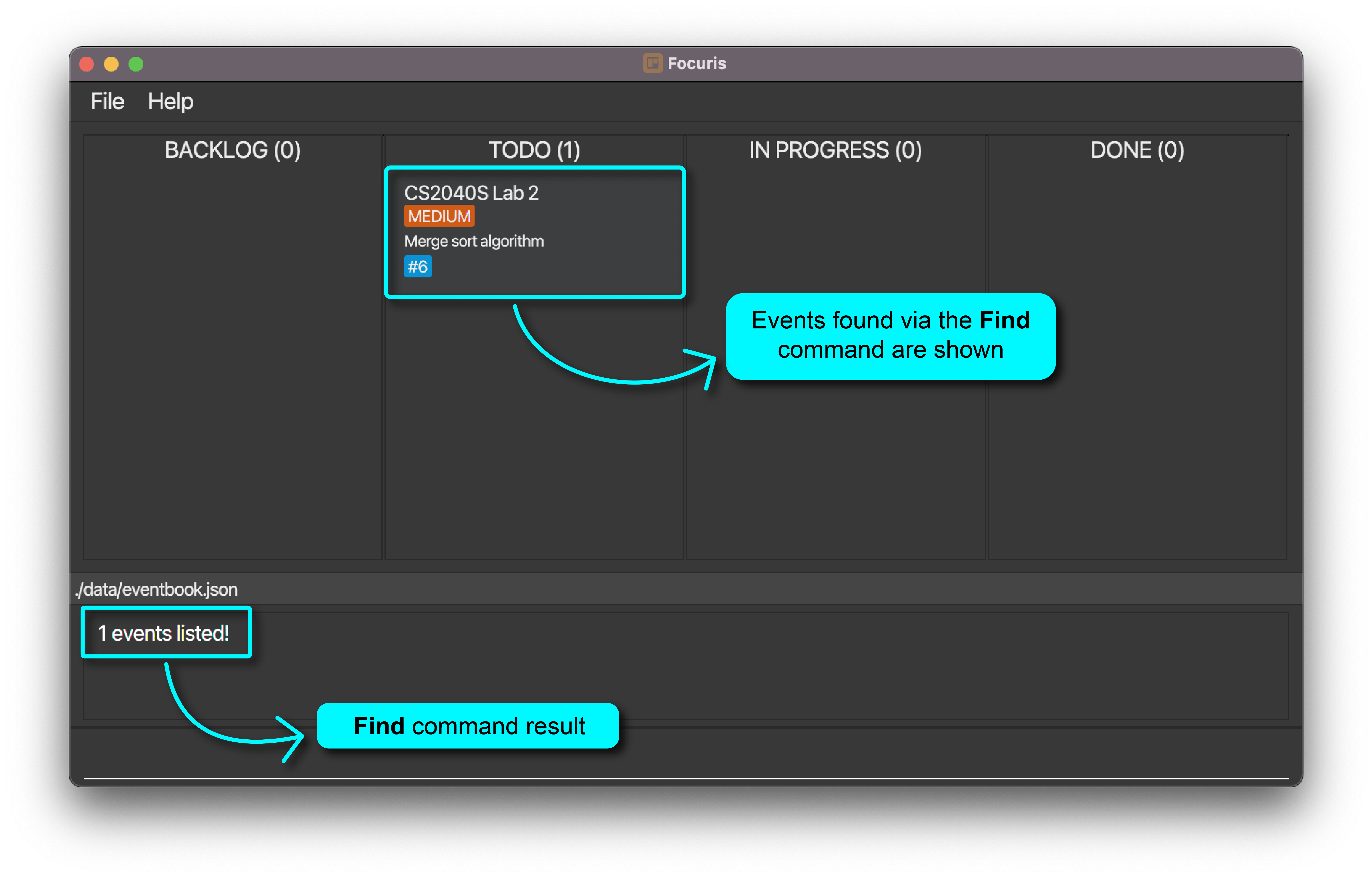
More Example Commands:
| No | Example Command | Expected events to match |
|---|---|---|
| 1 | find cs2101 op1 |
Events with either cs2101 or op1 in their names or descriptions will be matched |
| 2 | find CS2103T |
Events with either cs2103t in their names or descriptions will be matched |
| 3 | find one two three |
Events with either one or two or three in their names or descriptions will be matched |
![]() Note:
Note:
- The
Expected events to matchcolumn in the table above displays the names in lower-case, but keywords in any case is matched, e.g.cs2103will matchCs2103,cS2103,CS2103andcs2103.
2.3.8 list Command
Lists all of your events in Focuris. Typically used after using find.
What you should type into the Command Box:
list
What you should expect to happen:
- After execution of
find cs2040scommand: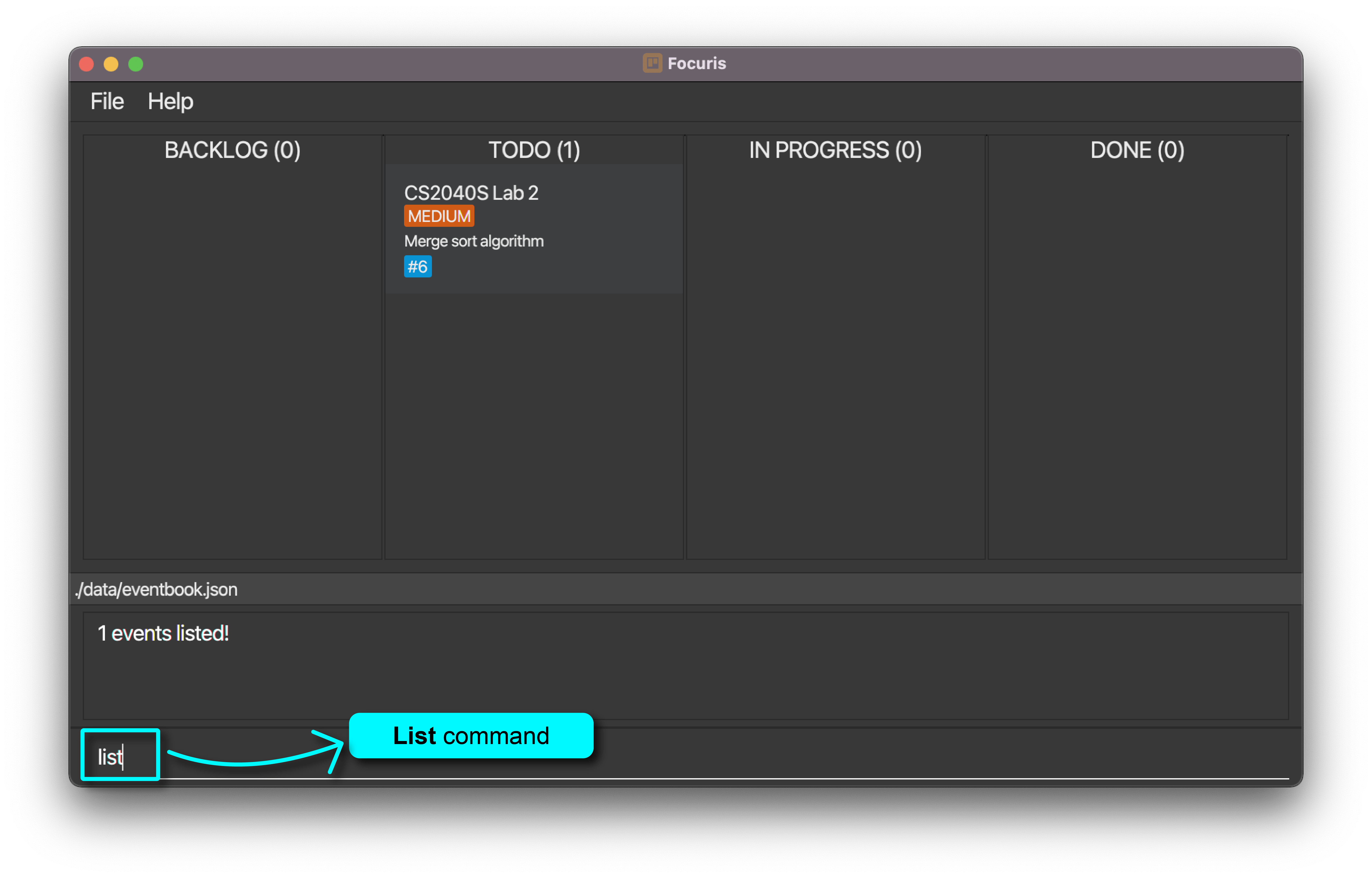
- After execution of
listcommand: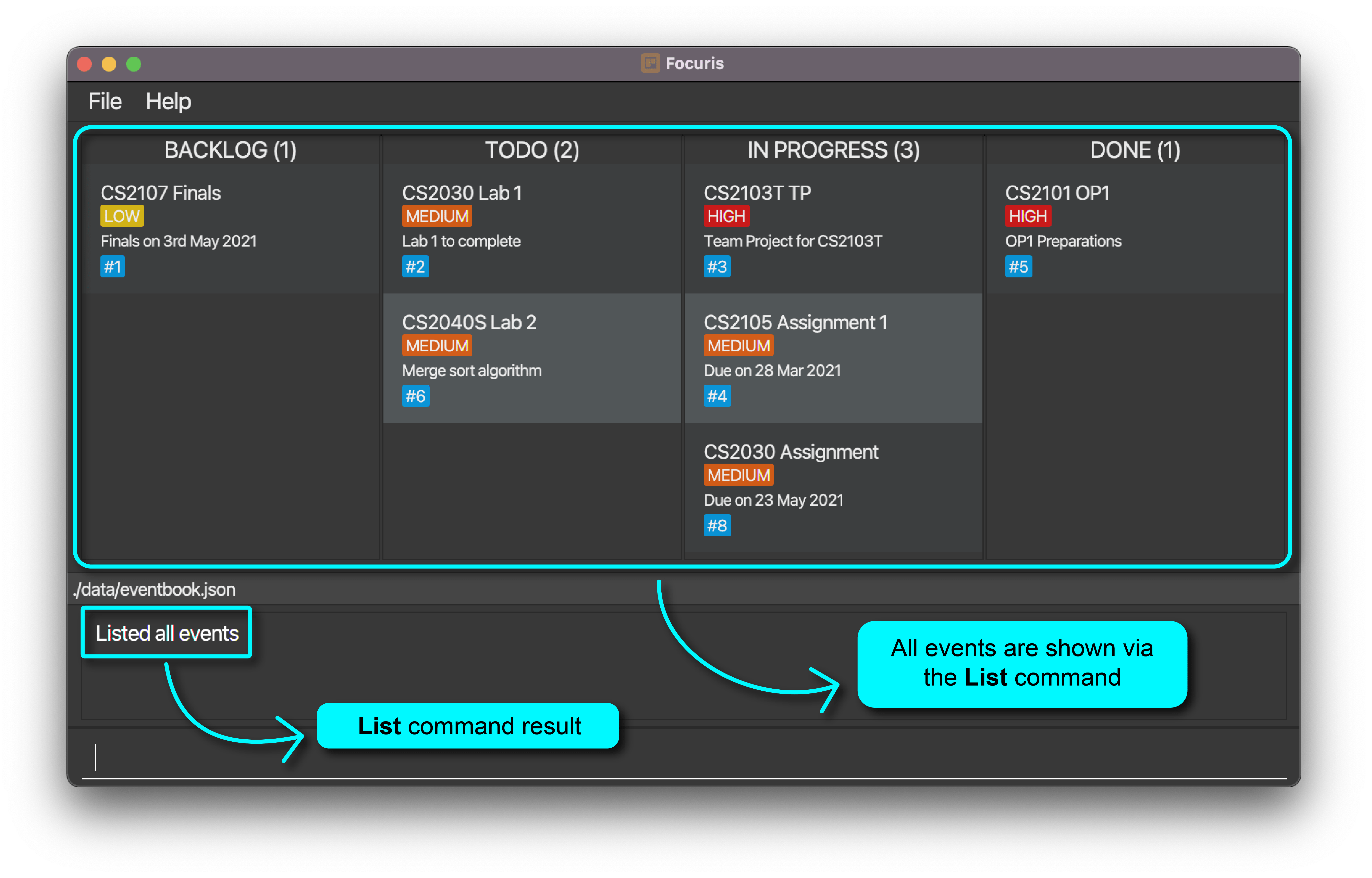
2.3.9 done Command
Set the status of an Event to DONE. You can find out more about the DONE status here.
What you should type into the Command Box:
done IDENTIFIER
What you should expect to happen:
-
Before the execution of the
done 6command: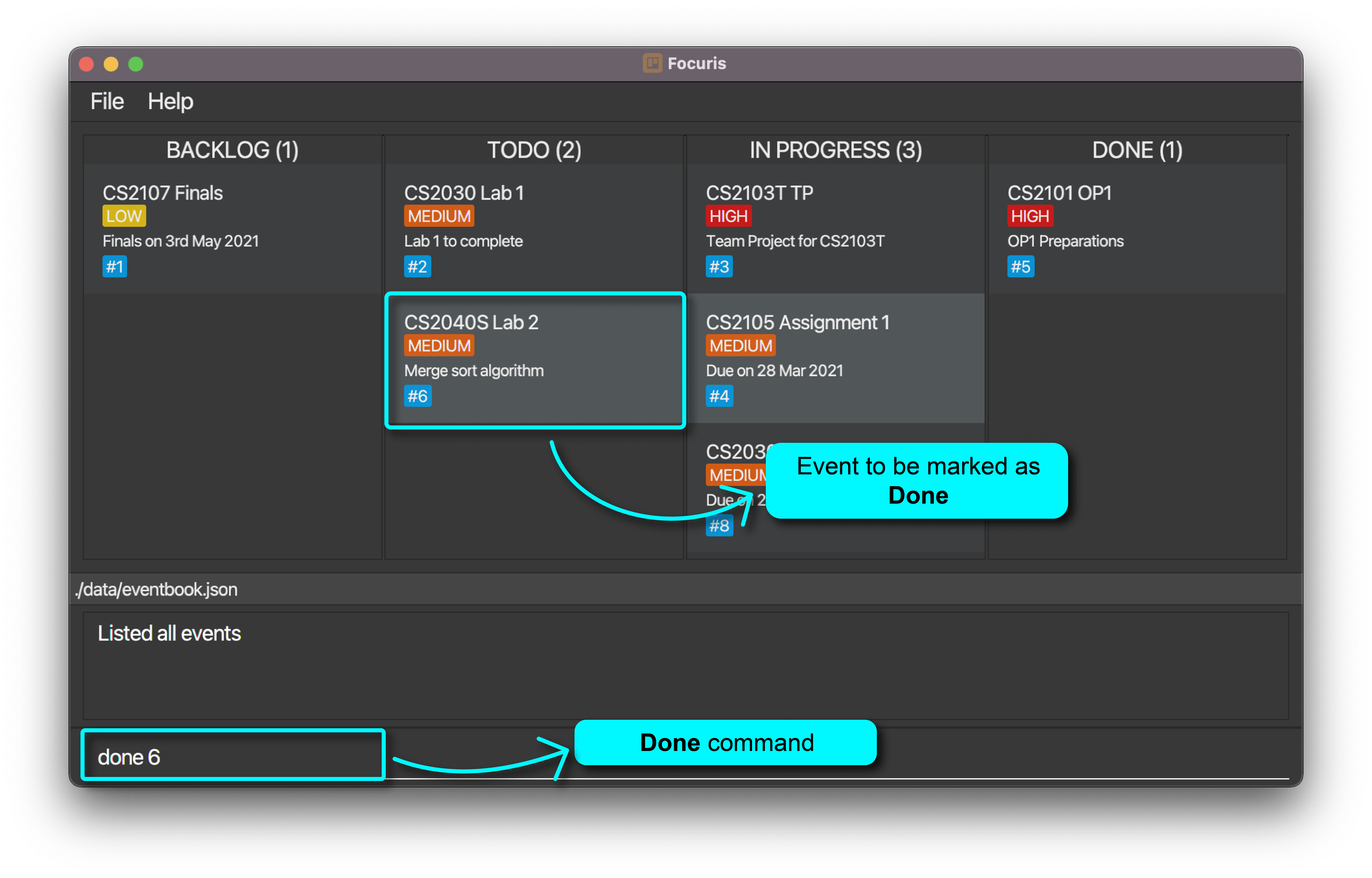
-
After the execution of
done 6command: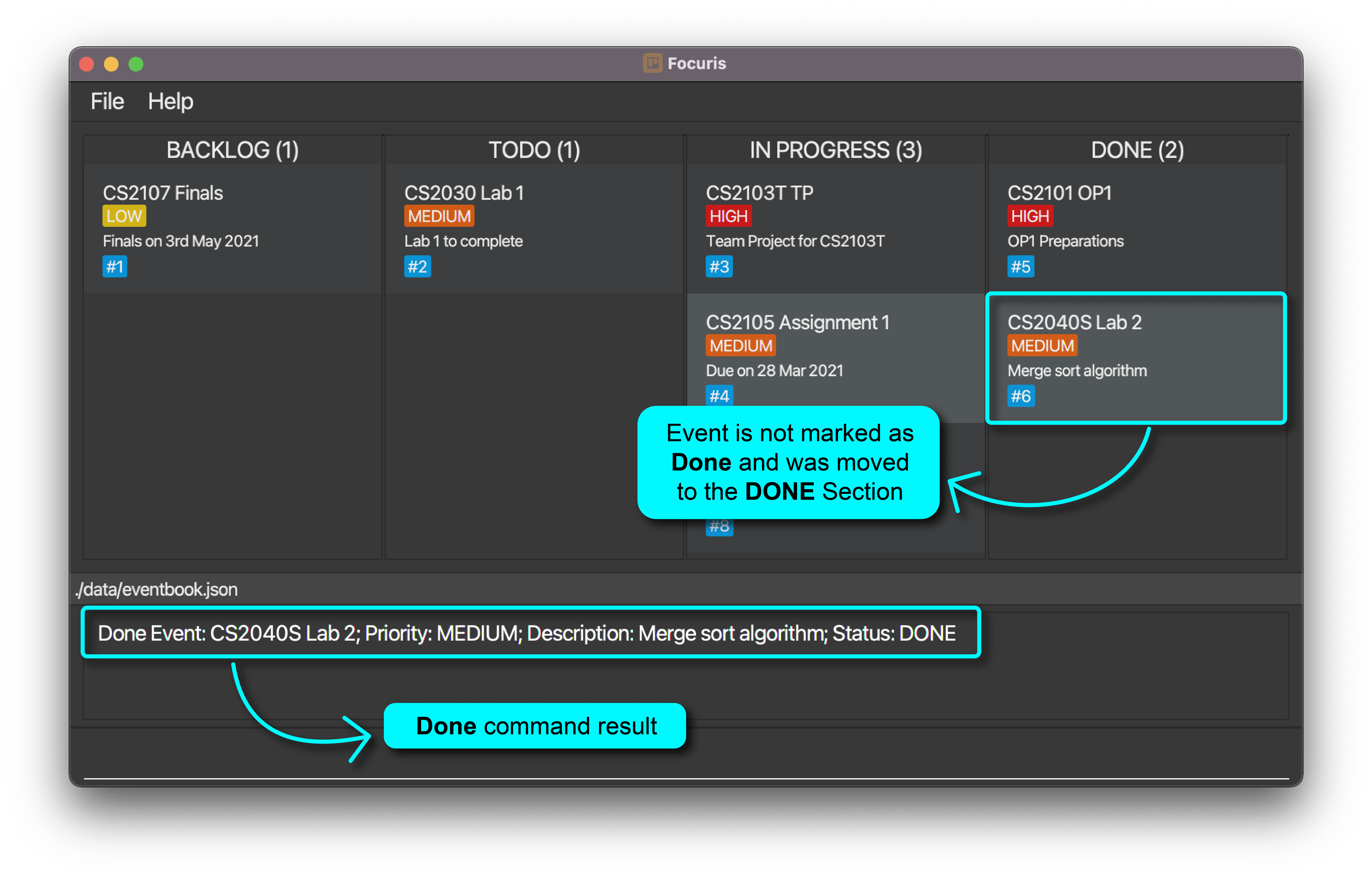
2.3.10 switch Command
Toggle between list and kanban views
What you should type into the Command Box:
switch
What you should expect to happen:
-
Before execution of the
switchcommand, inKanBanview: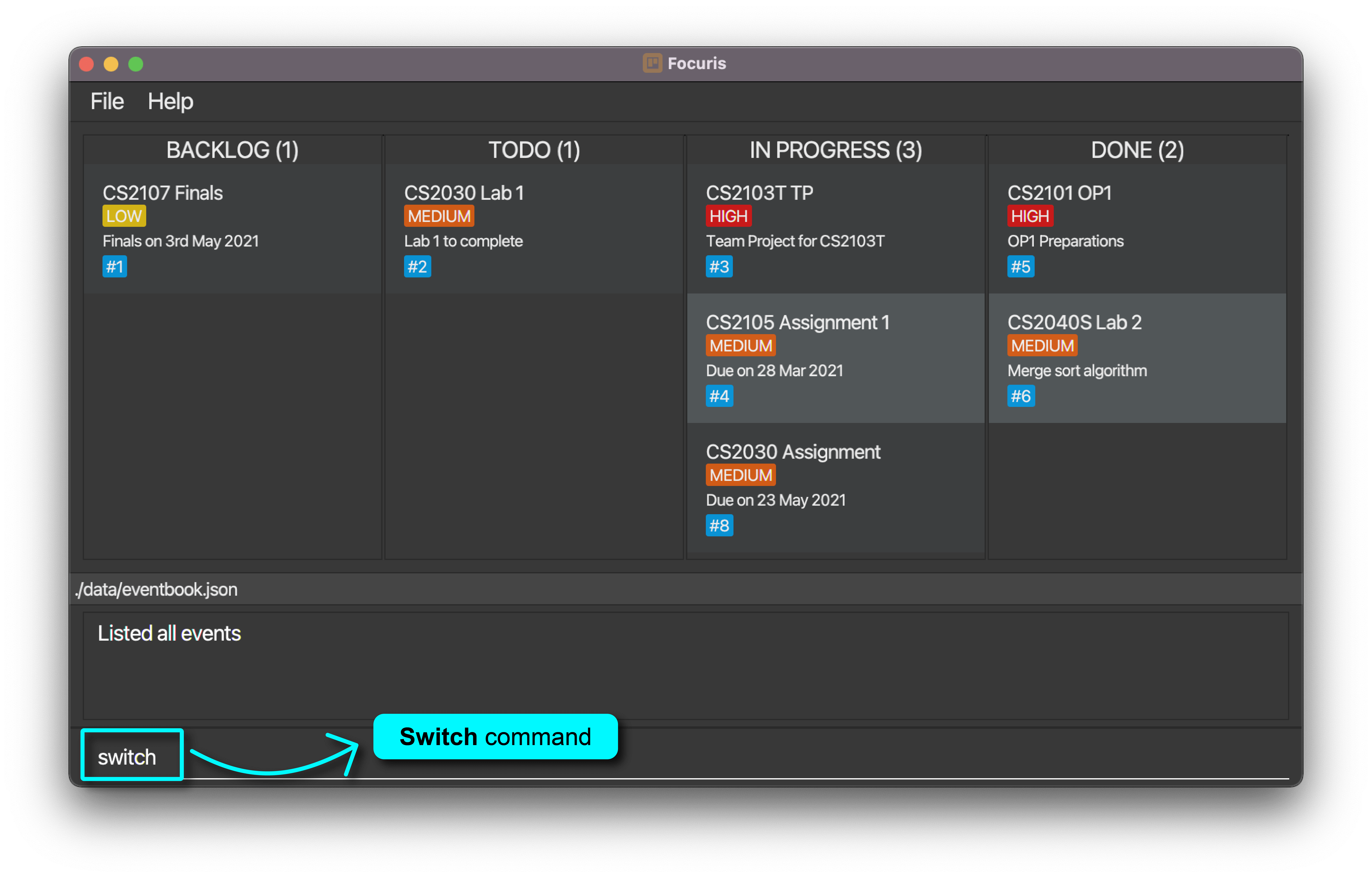
-
After execution of the
switchcommand, fromKanBanview toListview: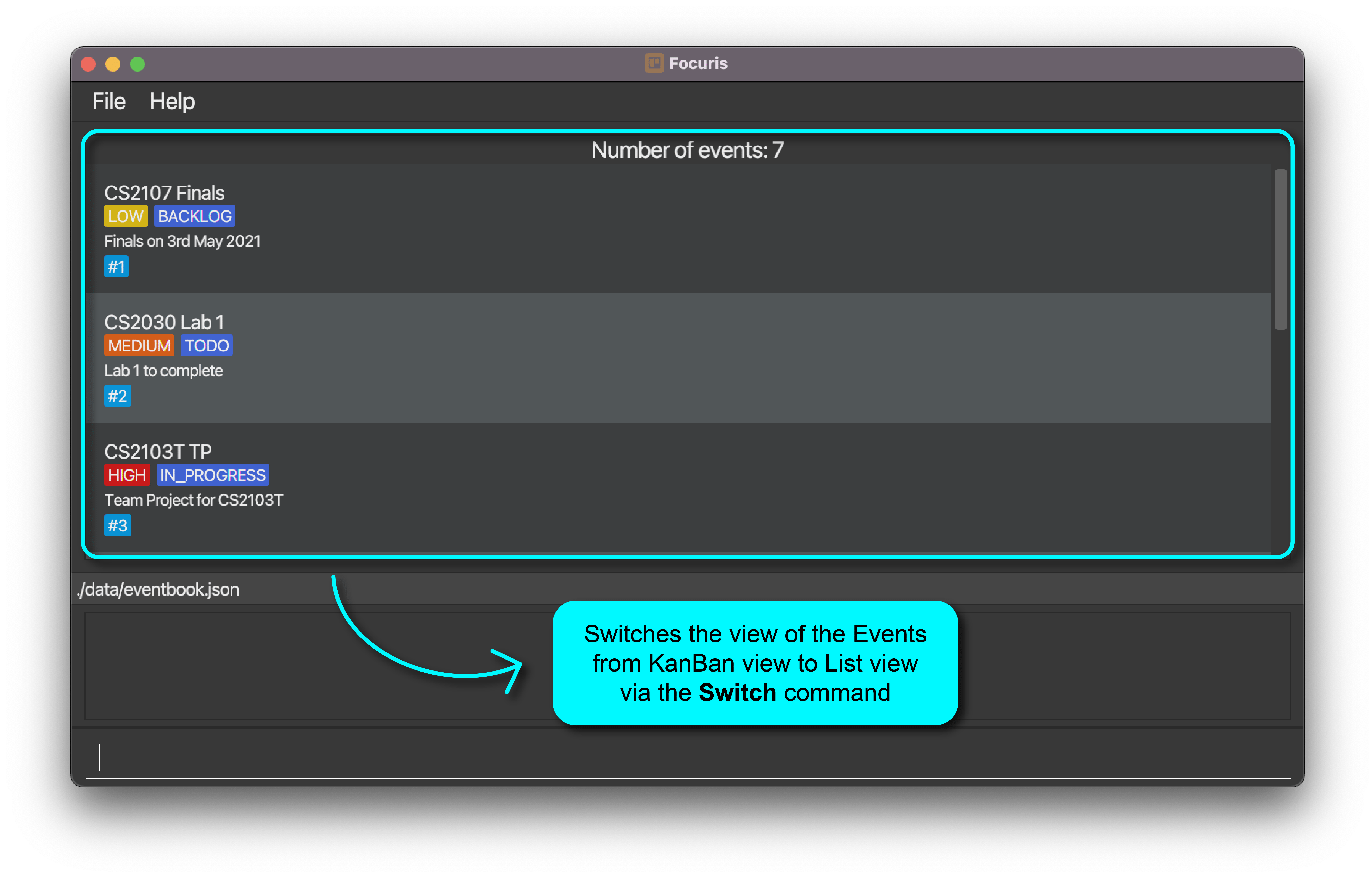
3. FAQ
As a new user to Focuris, you might have many unanswered queries. We hope that the Frequently Asked Questions (FAQ) addresses your concerns and you are able to start using Focuris to manage and keep track of all your work, deadlines and projects today!
Here are the areas covered in the FAQ:
3.1 Privacy and Data FAQ
As a user, you might be concerned about your privacy and data. We seek to address your privacy and data concerns in this section.
Q: How do I transfer my data to another Computer?
A: Install the app in the other computer and overwrite the empty data file it creates with the file that contains the data of your previous Focuris home folder.
Q: Does this application require an Internet connection?
A: No, Focuris does not require an Internet connection to use.
Q: What is the maximum length of text I can enter into a event name or event description?
A: Focuris does not limit the maximum length of text that can be entered and stored as it will increase the size
of the card to fit the text given. However, the general notion we try to promote is efficiency and productivity,
and thus we recommend keeping the text under 20 characters for the event name, and 40 characters for the description.
Q: Will my data be sent anywhere else or shared with third parties?
A: Your data is stored locally on your own computer. Focuris does not use any Internet connection so no data can be
sent to any online servers.
3.2 Application User FAQ
As a new user to Focuris, you might encounter have certain queries regarding how the application logic behind Focuris works. We seek to address your queries and help you get a better understanding of how Focuris works.
Q: Why are multiple Events of the same name not allowed in our application?
A: We believe that tasks should be broken down into small components such that the title should be self-descriptive of the task. Therefore, we believe that Events of the same name are not allowed since you could probably break the task down into smaller parts or add unique descriptors to the name of the task to help yourself differentiate tasks even quicker.
Q: Why are the identifiers of my Events not in counting order?
A: Identifiers are meant to be unique to each task. Whenever a new Event is created, the identifier counter increases. The counter does not decrease since this could potentially lead to issues whereby the identifier is no longer unique, which would cause the functionality of Focuris to be compromised. As such, we believe that an identifier that does not reset or decrease in a single session is best suited for such a task.
Q: Why are identifiers not resetting when I run the clear command to clear all Events?
A: Identifiers are meant to be unique to each task. Therefore, during each of your sessions on Focuris, the identifiers will not be reset. However, when you restart the application, the identifiers will be reset as each Event is being added into Focuris from the data file. This ensures that identifiers assigned to new tasks are always unique, following the practices of GitHub and Jira.
4. Glossary
As a new user to Focuris, you may encounter certain keywords that you may not be familiar with in the user guide or in Focuris. The glossary will help you get started with understanding what each keyword means.
Parameters: Parameters are the input given to commands behind prefixes such as n/.
Special Characters: Characters that are neither alphabets, from A to Z, nor digits, from 0 to 9.